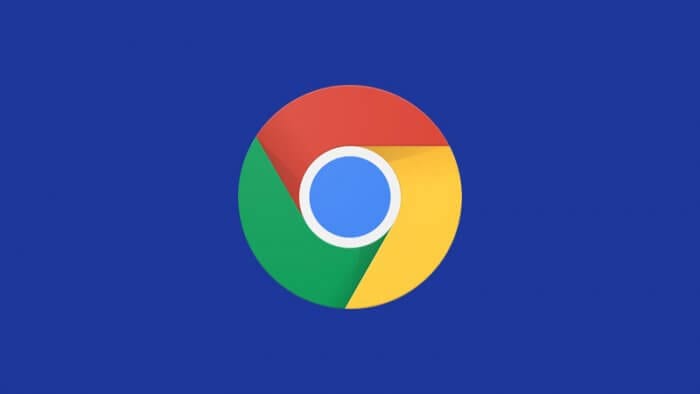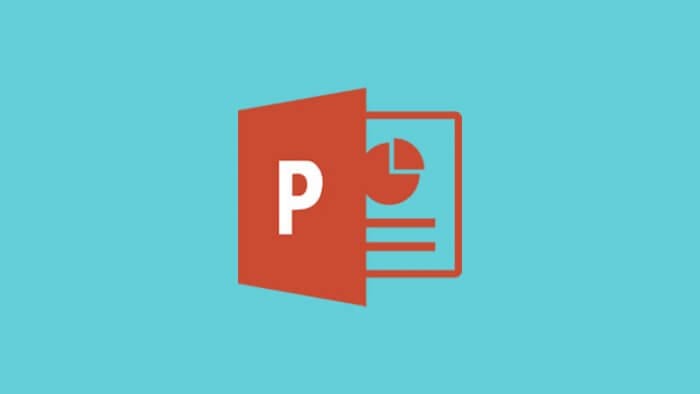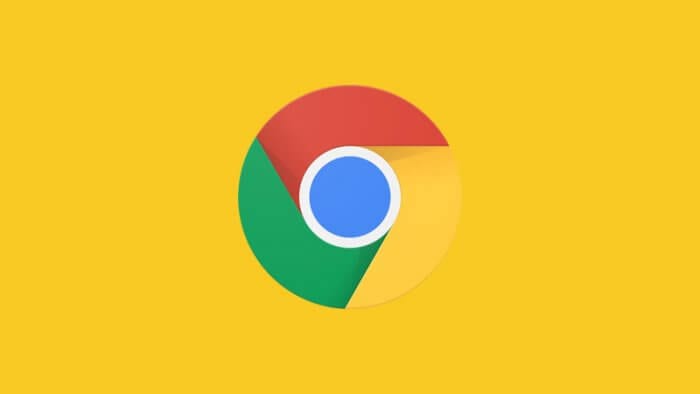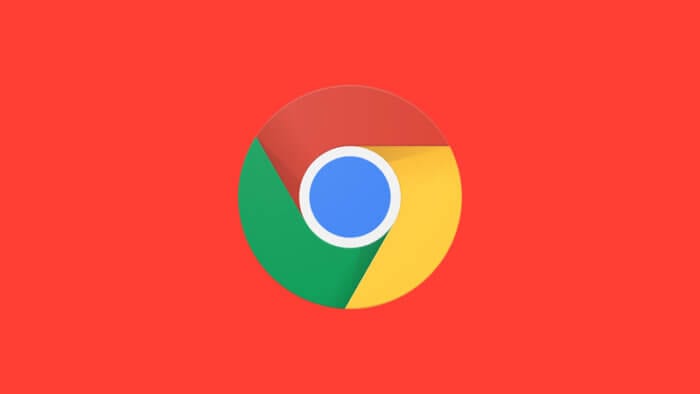Meski membebani browser, cache dapat berfungsi sebagai fitur penghematan bandwidth internet dengan cara menyimpan sejumlah konten website secara offline agar bisa dimuat lebih cepat.
Alih-alih menghapus cache di semua website, kamu bisa menghapus cache pada website tertentu saja.
Dengan begitu kuota internet pun tidak serta-merta menjadi boros dan loading web lain pun tetap cepat. Berikut panduannya untuk Android dan PC.
Catatan: Sampai saat ini tidak ada cara untuk menghapus hanya cache saja. Tutorial di bawah ini juga akan menghapus informasi lain seperti cookie, izin, dan konfigurasi lainnya.
#1 Menghapus cache website tertentu Chrome Android
1. Jalankan browser Google Chrome kemudian tap ikon tiga titik vertikal di pojok kanan atas.
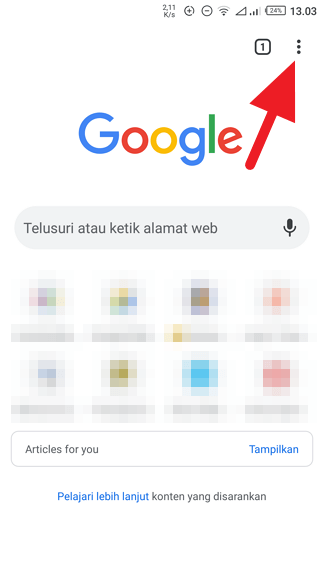
2. Pilih Setelan.
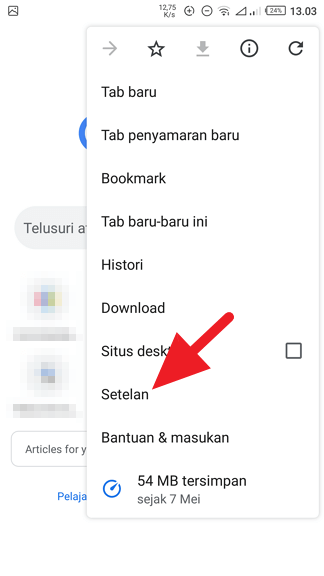
3. Cari Setelan situs.
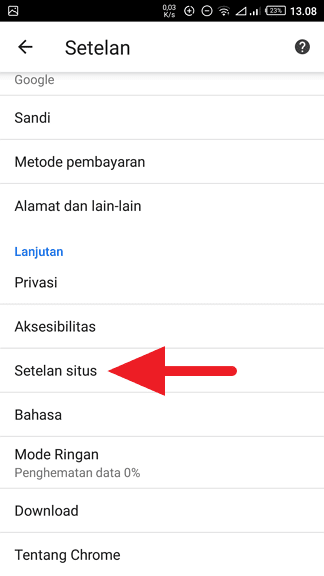
4. Tap opsi Semua situs.
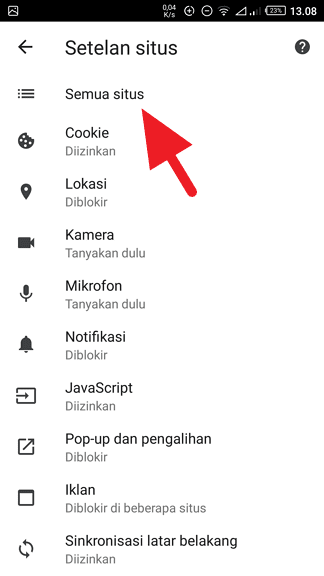
5. Cari alamat website yang ingin kamu hapus cache-nya kemudian pilih.
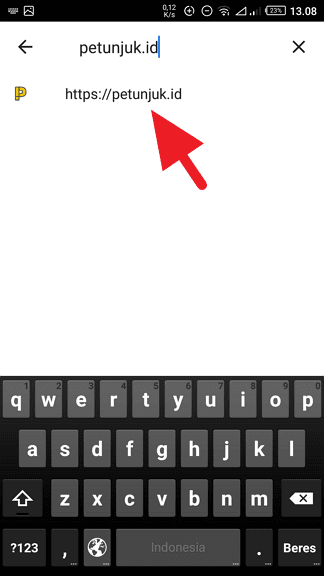
6. Tap Hapus & setel ulang.
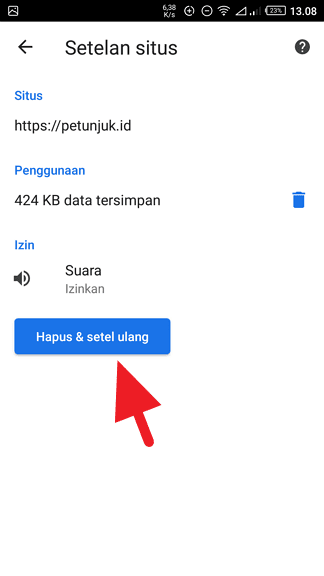
7. Pilih Hapus & setel ulang untuk konfirmasi.
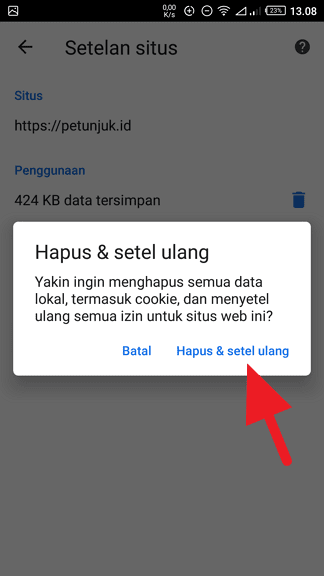
Proses penghapusan biasanya memakan waktu yang relatif singkat tergantung pada besarnya data website tersebut (cache, cookie, izin, dan sebagainya).
#2 Menghapus cache website tertentu Chrome Android
1. Klik ikon tiga titik vertikal kemudian pilih Setelan.
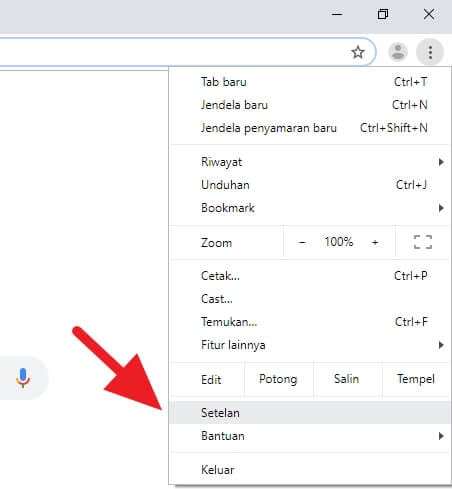
2. Gulir ke bawah kemudian klik Lanjutan.
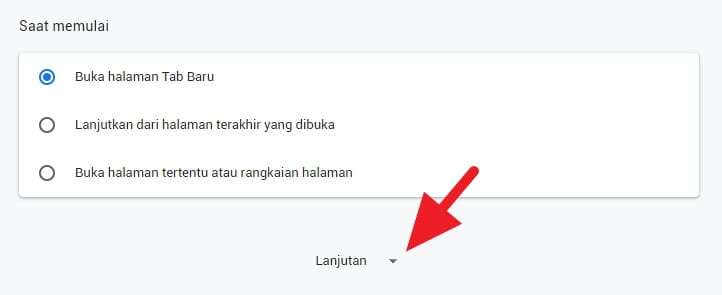
3. Cari menu Setelan Situs.
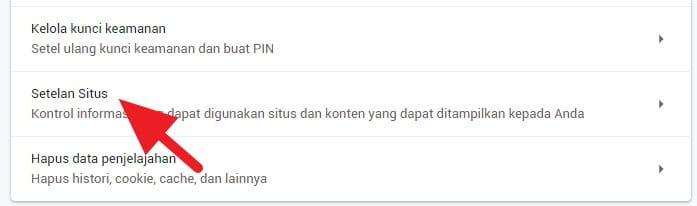
4. Pilih Lihat izin dan data yang disimpan di seluruh situs.
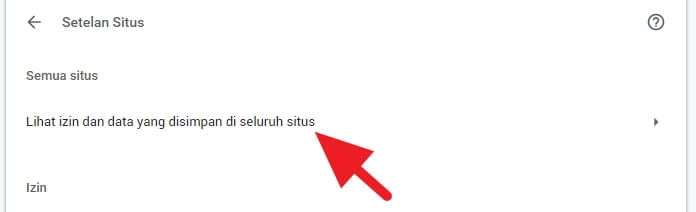
5. Cari website yang ingin kamu hapus datanya, kemudian klik website tersebut.
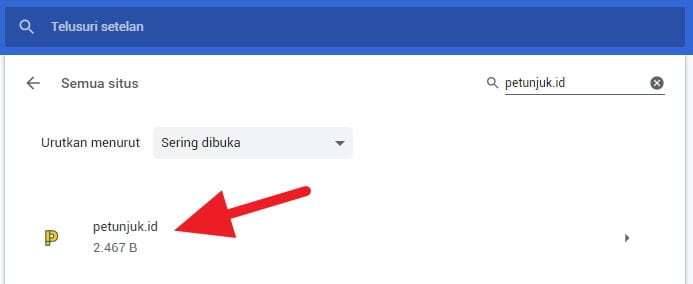
6. Klik tombol Hapus data.
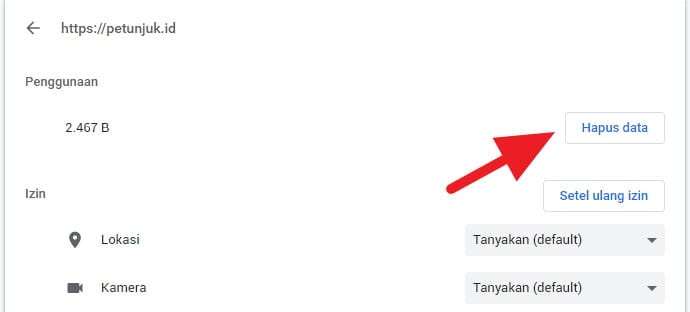
7. Konfirmasi dengan klik Hapus.
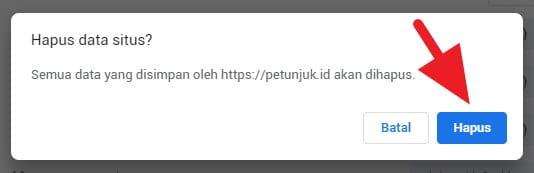
Website yang dihapus cache-nya akan sedikit lebih lambat saat dibuka kembali. Namun hal tersebut hanya berlangsung sementara dan akan pulih seiring kunjungan berikutnya.
Demikian cara menghapus cache pada website tertentu di Google Chrome versi Android dan desktop (PC).